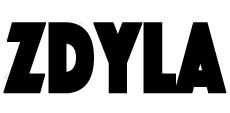ASP.NET Core 应用程序剖析
早对 .NET Core 有耳闻,最近才有时间学习和接触,而 ASP.NET Core 作为 .NET Core 中的一部分,可以在 Windows、Mac 和 Linux 上开发和运行可跨平台的 Web 应用程序。ASP.NET Core 是对 ASP.NET 的一次意义重大的重构,由于架构上的改变,它不再基于 System.Web.dll ,它成为了一个更精简并却模块化的,可运行于 .NET Core 和完整的 .NET Framework 之上的框架。
微软官方的快速上手教程:Get started with .NET in 10 minutes ,其中包含 .NET Core SDK 的下载地址。
安装完成后,可通过命令提示符查看版本和帮助
// 查看版本
dotnet --version
// 查看帮助
dotnet --help
// 查看初始化项目帮助和框架中包含的模板包
dotnet new --help
如果使用 Visual Studio 2017.3 预览及以上版本,可以快速体验开发环境的搭建。
1.创建一个简单的 ASP.NET Core 应用程序
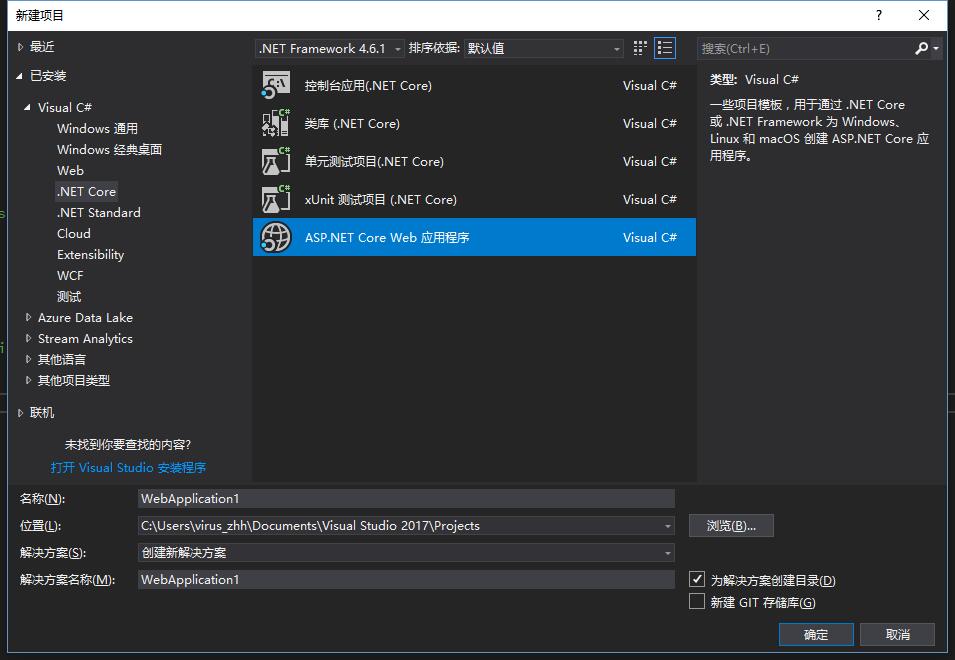

查看生成的项目包含两个类文件 Program.cs 和 Startup.cs
Program.cs
public class Program
{
public static void Main(string[] args)
{
BuildWebHost(args).Run();
}
public static IWebHost BuildWebHost(string[] args) =>
WebHost.CreateDefaultBuilder(args)
.UseStartup<Startup>()
.Build();
}
看到这个静态的 Main 函数,我想起了人生中的第一个 C# 程序 「Hello World!」 ,这里,就是程序的入口!
2.宿主程序的初始化
这里通过 BuildWebHost 方法创建了一个 Web 应用程序宿主,而宿主初始化是通过 CreateDefaultBuilder 来完成的。
CreateDefaultBuilder(string[] args)
public static IWebHostBuilder CreateDefaultBuilder(string[] args)
{
var builder = new WebHostBuilder()
.UseKestrel()
.UseContentRoot(Directory.GetCurrentDirectory())
.ConfigureAppConfiguration((hostingContext, config) =>
{
var env = hostingContext.HostingEnvironment;
config.AddJsonFile("appsettings.json", optional: true, reloadOnChange: true)
.AddJsonFile($"appsettings.{env.EnvironmentName}.json", optional: true, reloadOnChange: true);
if (env.IsDevelopment())
{
var appAssembly = Assembly.Load(new AssemblyName(env.ApplicationName));
if (appAssembly != null)
{
config.AddUserSecrets(appAssembly, optional: true);
}
}
config.AddEnvironmentVariables();
if (args != null)
{
config.AddCommandLine(args);
}
})
.ConfigureLogging((hostingContext, logging) =>
{
logging.AddConfiguration(hostingContext.Configuration.GetSection("Logging"));
logging.AddConsole();
logging.AddDebug();
})
.UseIISIntegration()
.UseDefaultServiceProvider((context, options) =>
{
options.ValidateScopes = context.HostingEnvironment.IsDevelopment();
});
return builder;
}
其中有些代码貌似在 ASP.NET Core 1.0+ 中见过...
- .UseKestrel():使用 KetrelServer 作为 Web 应用程序的 http 服务器,是一个具有跨平台特质的服务器
- .UseContentRoot(Directory.GetCurrentDirectory()):使用配置应用程序根目录作为 Web Server 内容根目录
- .ConfigureAppConfiguration(...):读取配置文件 appsettings.json ,添加用户敏感数据、环境变量和命令行参数
- .ConfigureLogging(...):读取配置文件中的Logging节点,配置日志系统
- .UseIISIntegration():使用 IIS Express 作为 http 服务器的反向代理服务器,用户开发时 Debug 使用,发布于正式环境时可以选择 iis 、apache、nginx 等等
- .UseDefaultServiceProvider(...):设置默认的依赖注入容器。
3.宿主服务和请求管道的配置
返回 WebHostBuilder 回到 Program.cs ,通过 UseStartup 调用 Startup 类进一步定义请求处理管道和配置应用需要的服务。
CreateDefaultBuilder(string[] args)
public class Startup
{
public void ConfigureServices(IServiceCollection services)
{
}
public void Configure(IApplicationBuilder app, IHostingEnvironment env)
{
if (env.IsDevelopment())
{
app.UseDeveloperExceptionPage();
}
app.Run(async (context) =>
{
await context.Response.WriteAsync("Hello World!");
});
}
}
- ConfigureServices:配置应用程序中所使用的服务,将其添加到依赖注入容器中。例如 ASP.NET MVC Core framework、Entity Framework Core、Identity 等等
- Configure:配置HTTP请求管道,类似 ASP.NET 中的 HttpHandler 和 HttpModule,一般用来配置中间件(middleware)
4.创建宿主
之后,通过 Build 创建宿主,然后 Run.
- 本文链接 : https://www.zdyla.com/post/aspnet-core-project-parsing.html
- 版权声明 : 本博客所有文章和照片除特别声明外,转载请联系作者获取授权,并请注明出处!