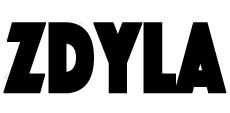Deploy MySQL 5.7.20 compressed package in Windows Environment
1. Download MySql Compressed Package
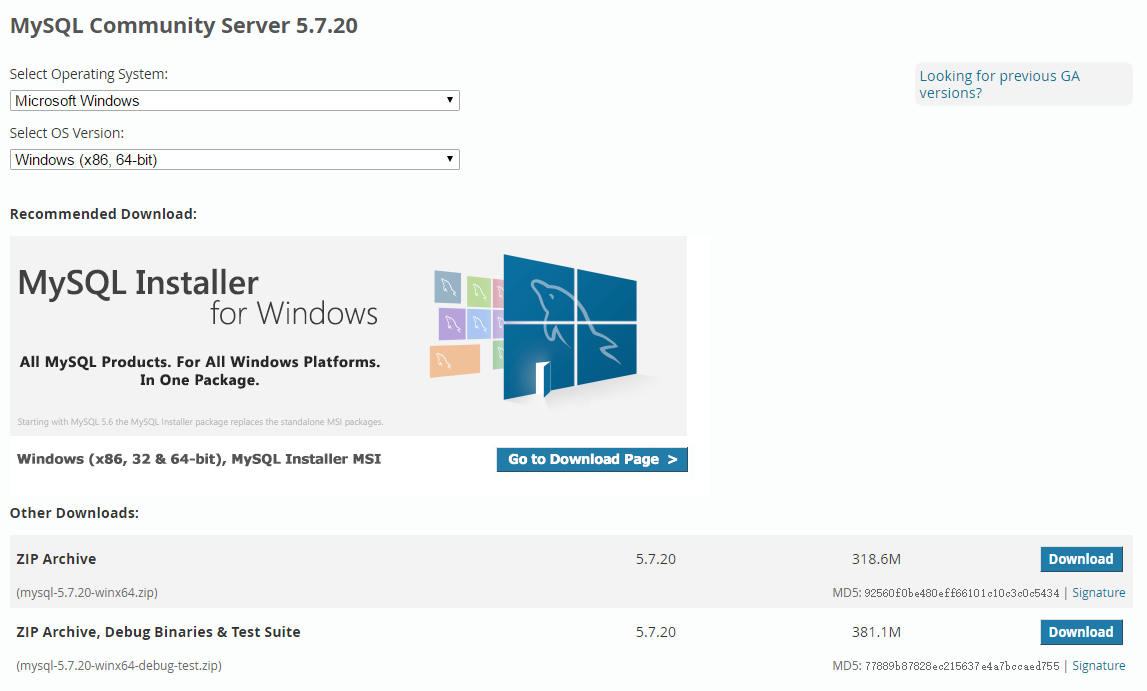
When the download is complete, extract it to the directory where you are going to install it.
2. Set Windows environment variables
Click system > change settings > Advanced > environment variables
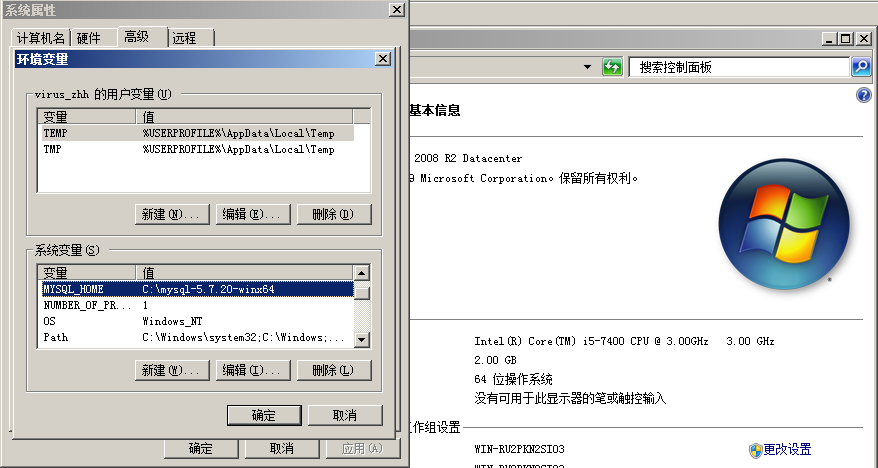
Create the MYSQL_HOME variable, whose value is the extracted directory of MySQL.

Modify path variable, and add %MYSQL_HOME%\bin at the end of the value;
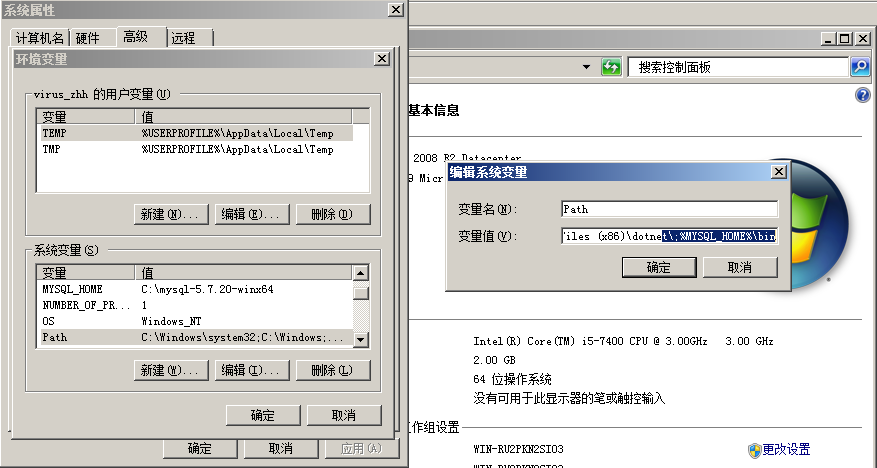
3. Initialize MySQL
Open CMD, go to the bin directory in the unzip directory of MySQL, and run:
cd C:\mysql-5.7.20-winx64\bin
mysqld --initialize-insecure --user=mysql
After running, the data directory will be generated in the unzip directory of MySQL.
4. Create my.ini file manually
Create my.ini file in MySQL's decompression directory, and copy the following contents to it for saving.
[client]
port=3306
default-character-set=utf8
[mysqld]
#Set as your MySQL installation directory
basedir=C:\mysql-5.7.20-winx64
#Data directory set to MySQL
datadir=C:\mysql-5.7.20-winx64\data
port=3306
character_set_server=utf8
sql_mode=NO_ENGINE_SUBSTITUTION,NO_AUTO_CREATE_USER
#Turn on query cache
explicit_defaults_for_timestamp=true
skip-grant-tables
5. Install MySQL service
Open CMD, go to the bin directory in the unzip directory of MySQL, and run:
cd C:\mysql-5.7.20-winx64\bin
mysqld -install
The prompt service successfully installed indicates that the installation is successful.
6. Start and stop MySQL service
Next, start MySQL
net start mysql
Stop Mysql
net stop mysql
- Link : https://www.zdyla.com/en/post/mysql-5720-install.html
- Copyright Notice : Unless otherwise stated, please contact the author for authorization and indicate the source!