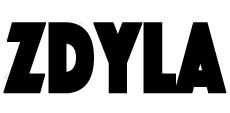HTML5 Canvas : Color Gradient
By creating a gradient object and assigning it to the context before drawing the figure, the color gradient effect can be achieved. The gradient effect can be used to fill rectangle, circle, line, text, etc.
Gradients in HTML5 canvas are divided into linear gradients and radial gradients (also known as diffusion gradients). Related methods:
//Create a linear gradient
//x0: X coordinate of the start point of the gradient
//y0: Y coordinate of the starting point of the gradient
//x1: X coordinate of gradient end point
//y1: Y coordinate of gradient end point
context.createLinearGradient(x0,y0,x1,y1);
//Create a radial gradient
//X coordinate of the starting circle of the gradient
//Y coordinate of the starting circle of the gradient
//Radius of start circle
//X coordinate of the end circle of the gradient
//Y coordinate of the end circle of the gradient
//Radius of end circle
context.createRadialGradient(x0,y0,r0,x1,y1,r1);
//Increase the color and stop position in the specified gradient object
//Stop: a value between 0.0 and 1.0, indicating the position between the beginning and end of the gradient.
//Color: CSS color value displayed at the end
gradient.addColorStop(stop, color);
The gradient object created by createlineargradient and createradialgradient must use the addcolorstop() method to specify different colors and where to locate the colors in the gradient object.